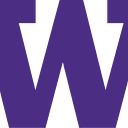Post It! Content Creation and Synchronization for Small Businesses
By Ketaki Deuskar, Serena Gilani, Lia Hiscock, and Suchi Sridhar
Motivation
Minority-owned small businesses make up almost a fifth of all businesses in the United States, but they often struggle to compete with large corporations due to a lack of visibility, both on social media and in person. They tend to be less well known to consumers and can struggle to grow their customer base and profits. Over the past few years, the COVID-19 pandemic has only worsened this divide, making it harder for small businesses with physical storefronts to stay open and be successful. Of the small businesses we surveyed during our user research, 53% said that they struggled with social media content creation and management due to lack of time or knowledge.
Introducing… Post It!
Post It! is a smart-board with digital content creating, posting, and social media synchronization capabilities. It is a stand-alone device that is meant to be placed in storefront windows to attract customers and increase awareness of the small business. Small business owners can also download a companion mobile application that pairs with the board, which allows for more flexibility and the ability to post on the go. Additionally, the board allows customers to create their own content that could be featured on the board, making it an interactive and fun experience!
The Design Process Behind Post It!
Paper Prototype, Testing Process, and Results
Our paper prototype consisted of a smaller version of the smartboard with two different modes: Customer Mode and Business Mode. For Customer Mode, the board displays a welcome message with options to either take a photo or write a virtual positive affirmation sticky note. For Business Mode, the board displays 3 separate tabs:
- Create: displays colors so the user can create content by drawing with the stylus that comes with the board. This flow is shown in the images below.
- Albums: stores the user’s creations as well as uploads from other devices and customer creations.
- Post: allows the user to select a creation from the Albums pop-up window, write a caption, select the social media platforms and/or front of the board they want to post to, and a preview. The front side of the board is the side of the board facing out the physical store towards the street.
We tested our prototype on three UW students: one student was familiar with our solution, one student was familiar with the overall structure of our class project but not our solution, and one student was not familiar with this project.
From our user testing, we found some interesting results:
Issue: When trying to post a photo, one user pointed out that if they wanted to post to all social media accounts, they would have to individually toggle all of them. They mentioned that it may be convenient to have some sort of way to select all of the platforms.
- Change: On the synchronization screen, we added a button called “select all” that when pressed, would toggle all social media platforms. This is much more convenient especially for users who may post to all of their social media platforms often.
Issue: When a user was on the Create tab in Business Mode, they were confused on why the undo and redo buttons could be clicked even if there wasn’t anything drawn on the page.
- Change: We decided to gray out the undo and redo buttons when they weren’t clickable. The undo button is grayed out until the user has drawn something and the redo button is grayed out until the user has undone an action. This way, the user will know when the buttons aren’t clickable and it will reduce confusion on whether they have drawn something.
Issue: When a user was switching from Customer Mode to Business Mode and was typing in the pin number, they mentioned that they wished they could see how many numbers they had already entered.
- Change: To fix this, we added a ‘progress’ bar of dots to show how many digits have been entered. This way, the user is able to visualize how many numbers they have entered and it will hopefully reduce confusion.
Final Post It! Mockup
Link to Interactive Demo: https://www.figma.com/file/KiyQwyc9xoiSgmLMMufT2I/Initial-Prototype?node-id=0%3A1
Post It! manages two primary tasks:
- Easily create eye-catching content to promote the business that can be used in person.
Our solution handles this task on both the customer side and business owner side through two different modes: Business Mode and Customer Mode.
The small business owner can achieve this task on the back side of the board in Business Mode. The back side of the board is the side of the board facing into the physical store. The small business owner can create new content by either drawing with the pen tool or by taking a photo/video with the camera. Additionally, they can incorporate pictures from their camera roll into their content by uploading them from their device to the board via USB. Customers can achieve this task on the back side of the board in Customer Mode. They can create new content by either taking a photo/video with the camera or writing virtual affirmation sticky notes with the pen tool. It’s a fun way for customers to interact with the small business as well as indirectly promoting it!
2. Take existing content and post to the board and/or multiple social media platforms at once (synchronized social media posting).
In our solution, only the small business owner is allowed to achieve this task due to privacy reasons. Through the Post tab in Business Mode, they can choose what they want to post from several options: My Creations, Customer Creations, or Uploads. After choosing a picture and adding a caption, they can seamlessly post to several social media platforms as well as to the front of the board with just one click!
From our preliminary mockup, we made several UI-related changes based on feedback we received from other students. On the Post Tab, we moved the ‘next’ arrow from the top of the screen to the bottom because it’s more intuitive to users. Another change we made was adding functionality to go from the password screen to Customer Mode. This is to make sure that if a customer accidentally tried to switch to Business Mode, they would have a way to revert back to their original screen.
Impact
Our user research revealed that minority-owned small business owners struggle with social media content creation and management. With our new dual-mode board and optional mobile app, small business owners will be able to easily create and share social media content in a new and fun way. They will have a one stop shop for posting to all of their social media accounts which will enable them to streamline social media management, increase efficiency, and use the time they can now save to engage more with their customers. In addition, the board’s Customer Mode provides a new, hands-on way for customers to engage with the business in the physical store. All of these aspects of our solution will help drive customer awareness, engagement, and ultimately revenue, which will help minority-owned small businesses increase their profit margins and remain competitive with larger businesses.